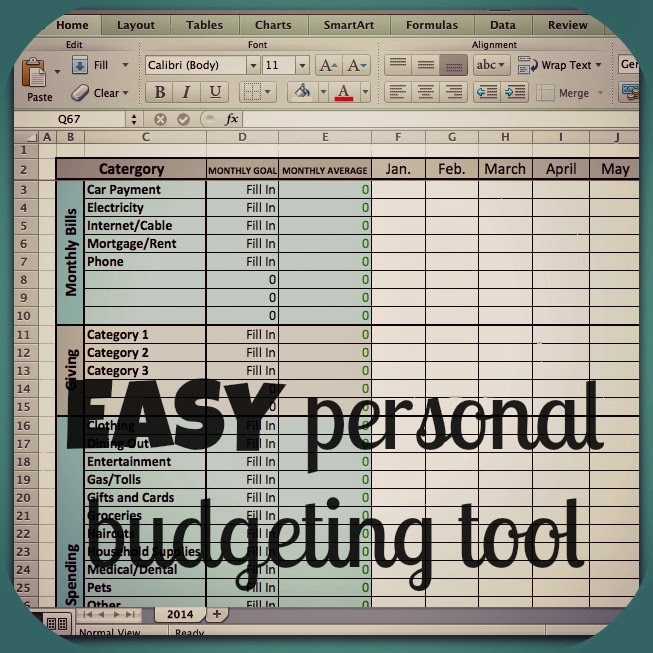 The beginning of a new year is the perfect time to get your finances organized. A budget is a great tool to help you track of your spending, giving and saving so that you can make informed decisions about your money. Today I'm sharing an Excel budget that I created. Kevin and I have been using this one for the past three years, and we love it!
The beginning of a new year is the perfect time to get your finances organized. A budget is a great tool to help you track of your spending, giving and saving so that you can make informed decisions about your money. Today I'm sharing an Excel budget that I created. Kevin and I have been using this one for the past three years, and we love it!
I really like that everything is color coded so that you can easily see whether you are meeting your goals or not. I also love how customizable everything is. Monthly and yearly goals can easily be changed throughout the year, and it's simple to add or delete categories. (For example, we added an "attic renovation" category this year.) The beauty of this template is that you can customize it to include the things that you actually spend money on!
To give it a try, just follow these directions:
1. DOWNLOAD THE BUDGET TEMPLATE HERE.
Note: You will need to click to make a copy of this file that you will be able to edit in your own Google drive.
2. Customize your budget
Look through each of the 5 main headings and delete/add categories to personalize your budget. If you forget something, you can always go back and make more changes later.
- Monthly bills: Bills that must be paid every month
- Giving: Charities or organizations that you want to support regularly
- Monthly spending: Items that you buy on a regular basis
- Yearly bills: Bills that you pay less than once a month (Once a year / Three times a year)
- Yearly spending: Items that you buy on an irregular basis (Christmas presents / Vacations)
3. Set goals
- Fill in your monthly spending goals for Monthly bills, Giving, and Monthly spending. (Yearly spending goals will automatically calculate.)
- Fill in your yearly spending goals for Yearly bills and Yearly spending. (Monthly spending goals will automatically calculate.)
- Fill in your yearly earning goal.
4. Track your spending
Now all you have to do is save every receipt and bill during the next month. (I throw them in a basket on my desk.) At the end of the month, turn on your favorite TV show, sit down, and spend half an hour entering each receipt into the correct category. (Make excel add them up for you by starting with an = sign)And that's it! My only other advice is to keep it simple. If I go grocery shopping and also buy a birthday card, I still put the entire trip amount under the grocery category. Don't make yourself crazy trying to put every single penny in the correct category. The point is to keep it simple enough that you'll actually follow through with using the budget.
I hope this template is helpful. Let me know how it goes, and happy budgeting!



